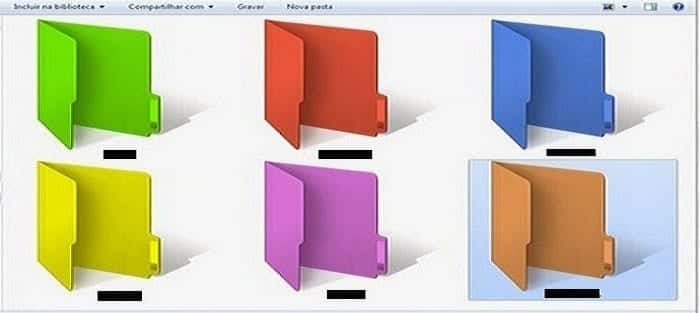
Microsoft’s Windows operating system have completed almost 30 years of successful run, with more and more features and user friendly user interface being added one after another
However Windows users still lack few of the features which they think should be enabled with their Windows OS. One of which is, feature which can enabled is to add “colors to folders” or to add different colors to different folders in Windows run PC.
You may think what is the use of “adding colors to Folder in Windows”, well colored folders looks more attractive and are easier to navigate.
While Microsoft does not provide any option to change colors of the folders in windows. few softwares available online may help you change colors of the folder as of your choice.
Here, in this article I will explain you a similar method which will help you to add different colors to folder in your Windows run PC.
How to Customize folders with different colors in Windows?
Tools Required : Folder Colorizer
Supported Operating System : Windows 8/7/Vista/XP
Download the Folder Colorizer software from the above provided link, the product provides options to add colors to folders and comes from a trusted vendor so it will not harm your PC.
Download and install Folder Colorizer, if it asks to install Microsoft Dot Net 3.0 Framework. install it too.
While installing the software be cautious as it may ask to install several other tools to, disable those installs
After complete installation you may proceed with adding color to folders on your pc.
Right click any folder to which you want to add color.
After Right click select Colorizer Option from the menu.
Next select the color which you want to add to the folder.
the Color of the Folder will instantly change to selected color.
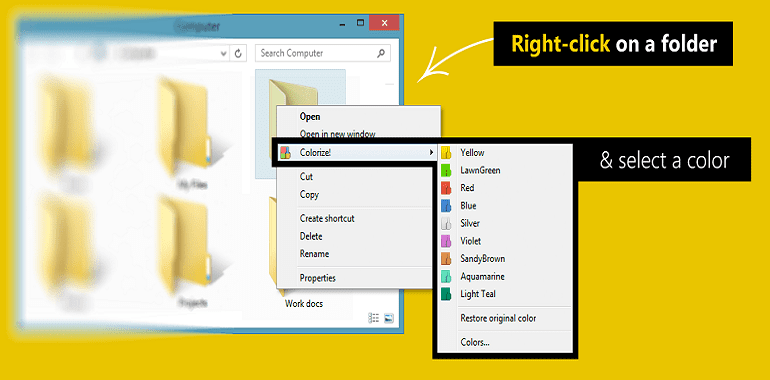

0 comments:
Post a Comment