WHAT'S NEW?
Loading...
Samsung Galaxy S6 and the S6 edge should get their Android 5.1 Lollipop update as early as next month
According to Canadian carrier Rogers, the Samsung Galaxy S6 and the S6 edge should get their Android 5.1 Lollipop update as early as next month. The carrier's official website mentions June as the estimated release date for the update, although the website also says that the dates are subject to change.
Over this past month, we've heard that Samsung is already working on updating its latest flagships to Android 5.1 Lollipop, and we've also heard that the update should come with a new Guest Mode feature, as well as the ability to snap RAW photos. This is the first time we're hearing about a potential release date for the update.
Since we can think of no reason why Rogers should get any priority in updating its versions of the Galaxy S6 and S6 edge to the latest Android version, this date should be a good estimate for a lot of other carriers across the globe as well.
While Android 5.1 Lollipop is not a major update over 5.0 Lollipop, Google seems to have solved many of the bugs that got introduced with the original version of Lollipop.
Guest Mode is a feature that stock Android 5.0 has had since day one, but Samsung did not include it in the Lollipop versions that the S6 and the S6 edge currently use. The ability to capture RAW photos is also baked in the stock version of 5.0 Lollipop. Some were disappointed that the Galaxy S6 series lacked this feature, especially since the MWC 2015 demo units came this must-have feature for mobile photography enthuziasts.
Many customers will appreciate it if Samsung also optimizes the battery life of its two flagships, although this could well turn out to be just wishful thinking.
Windows 10 may very well be Microsoft's last operating system
Windows 10 may very well be Microsoft's last operating system, if recent reports are true. A Microsoft employee made the surprising revelation during a recent conference hosted by Microsoft.
Jerry Nixon revealed during Microsoft's Ignite Conference in Chicago that the company is no longer planning to develop new versions of the operating system anytime in the future.
"Right now we're releasing Windows 10 and because Windows 10 is the last version of Windows, we're all still working on Windows 10," he said.
The latest version of the operating system is slated for release in summer and as Nixon said, the company is preparing for this release. Earlier reports about the upcoming OS version also revealed how Windows is shifting from providing service rather than coming up with new versions every so often.
According to Nixon, the new philosophy behind Windows 10 is "Windows as a service" means that it will be pushing out updates regularly for Windows 10, improving on its services rather than introducing new versions of the OS.
Nixon's statements were later validated through a statement from a Microsoft spokesperson: "Recent comments at Ignite about Windows 10 are reflective of the way Windows will be delivered as a service bringing new innovations and updates in an ongoing manner, with continuous value for our consumer and business customers."
The spokesperson also emphasized how Windows 10 and further innovations will benefit users across multiple devices: "We aren't speaking to future branding at this time, but customers can be confident Windows 10 will remain up-to-date and power a variety of devices from PCs to phones to Surface Hub to HoloLens and Xbox. We look forward to a long future of Windows innovations."
In addition, Microsoft will be also be implementing a 24/7 update sequence, allowing users to choose whether they will get updates via slow or fast rollouts, meaning they can get updates in bundles or as soon as the update is released. Currently, the company is reportedly testing Windows 10 preview builds with a select group of users
Mozilla Launch New Browser

Almost exactly a year ago, Mozilla announced that it would (very reluctantly) implement the HTML5 DRM specs into Firefox. Today, the organization officially launched HTML5 DRM support with the release of Firefox 38. In addition, however, Mozilla also announced the launch of a separate Firefox download that won’t automatically install Adobe’s technology for playing back DRM-wrapped content in the browser.
With the launch of Firefox 38 today, the default version of the browser now supports the Encrypted Media Extensions API on Windows desktop (Vista+) and automatically downloads the Adobe Content Decryption Module (CDM).
FX3The argument here is that this will allow users to watch content from Netflix and similar services without having to deal with plug-ins like Microsoft’s Silverlight, which is on its way out, and Adobe’s Flash. Having a built-in DRM solution in the browser that plays nicely with the HTML5 standard means users can watch their videos without having to think about plug-ins and the security issues that come with them. Netflix is already testing Firefox’s DRM solution to stream content to its subscribers.
Mozilla was in a tough position when it decided to adopt DRM in its browser. It’s already having a hard time hanging on to its existing users and most of its users probably don’t care all that much about DRM, but they would care if Netflix suddenly stopped working. In the end, the organization made the pragmatic decision to support this technology, but it clearly didn’t enjoy doing so.
Windows 10
Windows Insiders get free upgrade path to Windows 10

Microsoft will give those who tested the next version of Windows through the Windows Insider program a free upgrade path to Windows 10 when the OS is released to manufacturing, meaning you will be able to upgrade to the final RTM version without the need of a clean install.
When this news was first revealed by Microsoft's Gabriel Aul through Twitter yesterday, there was a bit of confusion as to how the upgrade would work, with some people speculating that the free upgrade meant a free Windows 10 license, however that is not the case.
Current Windows 7 and Windows 8/8.1 license holders will be able to upgrade to Windows 10 free of charge for the first year, meaning you do get a free upgrade. Those already using Windows 10 previews, will be able to upgrade to the final release code, but that won't make it a valid license outright.
Microsoft has yet to reveal how much Windows 10 will cost as standalone software. At the time of Windows 8's launch, Microsoft offered a short-term deal that allowed those upgrading from as far back as Windows XP to get Windows 8 for just $39. Of course, free is even better.
This is not the first time users get mixed signals from Redmond. Earlier this year Microsoft stated that pirates upgrading to Windows 10 will be able to do so without an existing valid license, but the license will remain invalid after the upgrade is complete. What seems clear is that Microsoft doesn't plan on giving away free licenses to anyone, but users with valid Windows 7 and Windows 8 copies will get a free upgrade for a limited time.
Windows 10 will launch this summer, potentially around the end of July, with a large array of new features. Those interested in testing out the OS ahead of release can still join Microsoft's Insider Program and download the latest preview build right now.
Microsoft will give those who tested the next version of Windows through the Windows Insider program a free upgrade path to Windows 10 when the OS is released to manufacturing, meaning you will be able to upgrade to the final RTM version without the need of a clean install.
When this news was first revealed by Microsoft's Gabriel Aul through Twitter yesterday, there was a bit of confusion as to how the upgrade would work, with some people speculating that the free upgrade meant a free Windows 10 license, however that is not the case.
Current Windows 7 and Windows 8/8.1 license holders will be able to upgrade to Windows 10 free of charge for the first year, meaning you do get a free upgrade. Those already using Windows 10 previews, will be able to upgrade to the final release code, but that won't make it a valid license outright.
Microsoft has yet to reveal how much Windows 10 will cost as standalone software. At the time of Windows 8's launch, Microsoft offered a short-term deal that allowed those upgrading from as far back as Windows XP to get Windows 8 for just $39. Of course, free is even better.
This is not the first time users get mixed signals from Redmond. Earlier this year Microsoft stated that pirates upgrading to Windows 10 will be able to do so without an existing valid license, but the license will remain invalid after the upgrade is complete. What seems clear is that Microsoft doesn't plan on giving away free licenses to anyone, but users with valid Windows 7 and Windows 8 copies will get a free upgrade for a limited time.
Windows 10 will launch this summer, potentially around the end of July, with a large array of new features. Those interested in testing out the OS ahead of release can still join Microsoft's Insider Program and download the latest preview build right now.
Google Says Its Self-Driving Cars Drive Better Than You
Google Says Its Self-Driving Cars Drive Better Than You

Google has been testing self-driving cars for years. Six years in fact, with a fleet of 20+ self-driving cars, which have self-driven almost a million miles over that period — and are now averaging around 10,000 self-driven miles per week.
So how many accidents have Google’s autonomous rides got into over that period? Eleven “minor accidents”, according to Google’s Chris Urmson, writing in a blog post on Medium yesterday. However Urmson lays the blame for all 11 fender-benders at the feet of the other human drivers — rather than the self-driving machines.
Over the 6 years since we started the project, we’ve been involved in 11 minor accidents (light damage, no injuries) during those 1.7 million miles of autonomous and manual driving with our safety drivers behind the wheel, and not once was the self-driving car the cause of the accident.
Going into a little more detail, Urmson says Google’s driverless cars have been hit from behind seven times — “mainly at traffic lights but also on the freeway”. They’ve also been “side-swiped a couple of times and hit by a car rolling through a stop sign”. While the majority of the accidents apparently occurred on city streets, rather than freeways — with Google noting its vehicles were hit eight times “in many fewer miles of city driving”.
A lot of the discussion around the challenges posed by driverless cars has focused on concerns about safety — such as whether on-board computers would require programing to encourage taking evasion action that is designed to kill the least number of people, yet which might nonetheless result in a machine making deliberate choices to crash into a car with fewer occupants (and thus actively choosing to kill one set of humans to save another).
So Google flagging up the dangers of human drivers offers a counterweight to that — albeit, it’s in the company’s long-term interests to move humans from behind the wheel. After all, if your eyes are on the road they can’t (safely) be on an advert, which is of course how Mountain View fuels its business. So expect Google to keep emphasizing the fallibility of human drivers as it works to pave the way for a machine-driven future.
Urman even goes on to cite statistics about the number of U.S. drivers checking their mobile while driving — contrasting those fatally distracted humans with the lidless vigilance of Google’s four-wheeled machines…
Lots of people aren’t paying attention to the road. In any given daylight moment in America, there are 660,000 people behind the wheel who are checking their devices instead of watching the road. Our safety drivers routinely see people weaving in and out of their lanes; we’ve spotted people reading books, and even one playing a trumpet. A self-driving car has people beat on this dimension of road safety. With 360 degree visibility and 100% attention out in all directions at all times; our newest sensors can keep track of other vehicles, cyclists, and pedestrians out to a distance of nearly two football fields.
He also notes that Google is amassing a wealth of driving data which he suggests could be used to identify dangerous situations before an accident happens — such as identifying “patterns of driver behavior (lane-drifting, red-light running) that are leading indicators of significant collisions”.
The next step, presumably, would be for Google’s driverless algorithms to take pre-emptive evasive action to steer clear of future collisions, based on big data mining of these warning signs of impending collisions.

Google has been testing self-driving cars for years. Six years in fact, with a fleet of 20+ self-driving cars, which have self-driven almost a million miles over that period — and are now averaging around 10,000 self-driven miles per week.
So how many accidents have Google’s autonomous rides got into over that period? Eleven “minor accidents”, according to Google’s Chris Urmson, writing in a blog post on Medium yesterday. However Urmson lays the blame for all 11 fender-benders at the feet of the other human drivers — rather than the self-driving machines.
Over the 6 years since we started the project, we’ve been involved in 11 minor accidents (light damage, no injuries) during those 1.7 million miles of autonomous and manual driving with our safety drivers behind the wheel, and not once was the self-driving car the cause of the accident.
Going into a little more detail, Urmson says Google’s driverless cars have been hit from behind seven times — “mainly at traffic lights but also on the freeway”. They’ve also been “side-swiped a couple of times and hit by a car rolling through a stop sign”. While the majority of the accidents apparently occurred on city streets, rather than freeways — with Google noting its vehicles were hit eight times “in many fewer miles of city driving”.
A lot of the discussion around the challenges posed by driverless cars has focused on concerns about safety — such as whether on-board computers would require programing to encourage taking evasion action that is designed to kill the least number of people, yet which might nonetheless result in a machine making deliberate choices to crash into a car with fewer occupants (and thus actively choosing to kill one set of humans to save another).
So Google flagging up the dangers of human drivers offers a counterweight to that — albeit, it’s in the company’s long-term interests to move humans from behind the wheel. After all, if your eyes are on the road they can’t (safely) be on an advert, which is of course how Mountain View fuels its business. So expect Google to keep emphasizing the fallibility of human drivers as it works to pave the way for a machine-driven future.
Urman even goes on to cite statistics about the number of U.S. drivers checking their mobile while driving — contrasting those fatally distracted humans with the lidless vigilance of Google’s four-wheeled machines…
Lots of people aren’t paying attention to the road. In any given daylight moment in America, there are 660,000 people behind the wheel who are checking their devices instead of watching the road. Our safety drivers routinely see people weaving in and out of their lanes; we’ve spotted people reading books, and even one playing a trumpet. A self-driving car has people beat on this dimension of road safety. With 360 degree visibility and 100% attention out in all directions at all times; our newest sensors can keep track of other vehicles, cyclists, and pedestrians out to a distance of nearly two football fields.
He also notes that Google is amassing a wealth of driving data which he suggests could be used to identify dangerous situations before an accident happens — such as identifying “patterns of driver behavior (lane-drifting, red-light running) that are leading indicators of significant collisions”.
The next step, presumably, would be for Google’s driverless algorithms to take pre-emptive evasive action to steer clear of future collisions, based on big data mining of these warning signs of impending collisions.
Apple Releases iOS 8.4 Beta 3
Apple’s latest iOS 8.4 beta, the third for the next significant iOS software update, is now available. This most recent installment continues to offer a revamped Music app, bringing both function and UI changes to the music playback app, a move many suspect also prefaces the possible arrival of a new iTunes streaming music service at the Worldwide Developers Conference early next month.
Reports, including from our own sources, suggest that Apple is planning to debut its new streaming offering at WWDC, during a keynote most likely occurring on June 8, the same day the conference begins. The Apple streaming service will compete directly with the likes of Spotify and be based at least in part on Beats Music, which it acquired last year. Re/code recently shed some light on a few more details about the service, including how it’ll use free samples and a trial period ranging from between one and three months to promote its paid subscription model.
The new Music app appearing in the beta releases carries no overt mention of a streaming service, but instead offers a new look, a new persistent mini-player, new playlist features and easier access to iTunes Radio. The betas appear to be helping refine and zap bugs in this service, and there’s a presumption that in a release update, we’ll see the streaming services housed within the Music app alongside local libraries and iTunes Radio, as well.
How to Block Website without Software
Method 1 of 3: For Windows
-
1Find your computer's HOSTS file. For NT Based Windows, that'sC:\winnt\system32\drivers\etc. For others, that'sC:\windows\system32\drivers\etc.Ad
- 2If the file is missing simply create create a new one by going to File >> New >> Text File (Text Document). Name it "HOSTS" without the .txt (if you have any problems see Tips).
-
3Open the hosts file using Notepad. Right-click the host file, select Open >> Notepad and click OK.
-
4Add new entries to block at the bottom of the file. For example, if you wish to block evil-site.com, add this to the bottom of the hosts file (after 127.0.0.1 press TAB not Spaces):
-
5Save the file.
Razer Blade Notebook
The Razer Blade has earned a solid reputation among those looking for a lightweight gaming notebook, but what if your mobile gaming rig also doubles as your productivity machine? Sure, a 14-inch system could technically get the job done but a working professional would greatly benefit from something a bit larger if you plan this to be your desktop replacement. The extra real estate for gaming wouldn't hurt either.
If it’s an all-in-one gaming and productivity machine you’re after, Razer would encourage you to check out the larger Blade Pro. The 2015 revision features a generous 17.3-inch display which affords the real estate necessary for the highlight of the notebook, Razer’s Switchblade UI.
Before we get ahead of ourselves, let’s start with the basics. The Blade Pro is powered by Intel’s Core i7-4720HQ, a quad-core chip clocked at 2.6GHz (Turbo Boost up to 3.6GHz), mated to 16GB of DDR3 RAM alongside a 512GB mSATA SSD and a 1TB hard drive for storage.
Razer Blade Pro (2015)
- 17.3” 1920 x 1080 IPS LCD (127 PPI)
- 2.6GHz - 3.6GHz Intel Core i7–4720HQ
- 16GB DDR3L 1,600MHz RAM
- Nvidia GeForce GTX 960M GPU 4GB GDDR5
- 512GB SSD + 1TB HDD
- Backlit anti-ghosting keyboard
- Razer Switchblade UI
- 3 x USB 3.0 , 1 x HDMI 1.4a
- 802.11a/b/g/n/ac + Bluetooth 4.0
- Windows 8.1 64-bit
- 6.76 lbs, 16.8" x 10.9" x 0.88" inches
Curiously enough, Razer has elected to equip the Blade Pro with an Nvidia GeForce GTX 960M (4GB GDDR5 VRAM) and a 1080p IPS display. Its smaller, more gaming oriented sibling ships with a GTX 970M and up to a QHD+ (3,200 x 1,800) panel.
Elsewhere, the system includes 802.11 a/b/g/n/ac Wi-Fi, Bluetooth 4.0, a backlit anti-ghosting keyboard and a 74Wh lithium-ion battery. Our price as tested today is $2,799.99 due to the extra storage, but it’s worth mentioning that the Blade Pro can be had for as little as $2,299.99 if you opt for the 128GB SSD and a 500GB HDD.
The laptop measures approximately 16.8” x 0.88” x 10.9” for width, height and depth, respectively, while tipping the scales at a slim (for its size) 6.76 pounds.
The Hardware
Razer used a CNC aluminum chassis to build the Blade Pro rather than stamped aluminum for added rigidity. It’s black in color although under bright lighting, it takes on more of a grayish tint.
The lid features two subtle ledges at about a quarter and three-fourths across that provide a bit of depth. Razer’s iconic snake logo is positioned in the center between the ledges, emitting a green glow when the computer is in use.
The front edge of the system features a single LED indicator on the left side that lights up green and then pulses white when the system is on with the lid closed. There’s a beveled edge in the center that makes it easier to open the lid and happens to provide a place for your wrists (well, at least the right one) to rest comfortably during use.
The right side of the Blade Pro is also very minimalistic save for the Kensington security slot and cooling vents near the back. The rear of the system is devoid of any connections or cooling vents which leads us to the left side where you’ll find a headphone jack, three USB 3.0 ports with green internals to match Razer’s theme, an HDMI port, Ethernet jack and the power connector. It’s worth highlighting the fact that there’s no memory card slot or DisplayPort connection.
A second set of cooling vents is also located on the left edge near the back of the system. These vents and the others are aided by two bottom vents with fans that draw in cool air from the bottom and expel it out the sides of the system.
Post-purchase memory and storage upgrades appear to be possible as there are more than a dozen screw holes lining the perimeter on the bottom of the system. They’ve been covered with a small cap for aesthetic purposes but I suspect these could easily be popped off to remove the screws and gain access to the internals.
With 16GB of RAM on tap, up to 512GB of speedy solid state storage and 1TB of extra storage space, the only reason you’d ever really need to get inside would be to replace dead hardware.
A pair of large rubber feet at the rear and two smaller ones up front provides plenty of elevation for the cooling system and ensures the computer stays put during intense gaming sessions. And if it’s not obvious, the battery is non-removable (not easily, at least) as it’s built into the system.
Lifting the lid reveals a sizable bezel that frames the 1080p matte finish display. At the top is a 2-megapixel webcam flanked by microphones on either side. If you look closely at the top corners of the bezel, it appears as though there was once some padding installed for cushioning purposes when the lid is closed but they were nowhere to be found here (or in any press material).
Below the display, you’ll see that Razer has discreetly printed the “Blade” branding. If you’re not looking for it, it’s difficult to see, especially under standard indoor lighting.
The keyboard deck of the Blade Pro is unlike anything else I’ve seen. Just above the LED-laden power button are the system’s stereo speakers tucked neatly under a minimalistic grill. The keyboard itself and Switchblade UI are slightly inset, again, with a beveled edge.
There’s little to complain about with regard to the keyboard. The backlit keys feel great when typing and the overall layout is logical without feeling too cramped. The Switchblade UI is the name Razer has given its multi-touch LCD trackpad and 10 customizable tactile keys. Each key measures 15mm x 15mm with a 115 x 115 resolution and a 2mm travel distance.
The trackpad works double-duty both as a traditional pointing device with gesture control and a secondary display. The screen measures 4.05 inches with a resolution of 480 x 800 pixels and there are two traditional click buttons below it just as you’d find on most other notebooks.
Samsung preparing slim, metal-clad Galaxy Tab S2 with 4:3 display
Samsung's Galaxy Tab S series contained some of the more attractive Android tablets released to date, so it's good to see Samsung is working on a sequel, at least according to the latest rounds of rumors.
Press images of one tablet expected to be part of the Galaxy Tab S2 series have leaked thanks to OnLeaks, revealing a slim, attractive device with metal around the edges. This use of metal is reminiscent of Samsung's latest phones such as the Galaxy A5 and Galaxy S6, as well as the recently-released Galaxy Tab A line.
According to a variety of leaks, the Galaxy Tab S2 will come in 8-inch and 9.7-inch variants. Like with most of Samsung's products, the Galaxy Tab S2 will feature a Super AMOLED display, although interestingly the company will move away from a screen with a 16:9 aspect ratio, opting for a 4:3 2048 x 1536 display in both models, just like the iPad Air 2 and Nexus 9.
Processor-wise we can expect to see a 64-bit Exynos SoC, most likely Samsung's Exynos 7420 we saw in the Galaxy S6, alongside 3 GB of RAM, 32 GB of storage and a microSD card slot. The Galaxy Tab S2 is rumored to also include an 8-megapixel camera on the back, a 2.1-megapixel camera on the front, and LTE connectivity in some models.
Samsung is expected to launch the Galaxy Tab S2 sometime in June with Android 5.0 and TouchWiz on board. As this is Samsung's premium tablet offering, it should be priced accordingly.
With Windows 10, The OS Becomes A Service Instead Of A Series Of Major Releases

Microsoft is moving to a different kind of software model with Windows 10. A developer evangelist noted that Windows 10 would be the “last version of Windows” during the company’s Ignite conference this week, and a follow-up confirmation from an official Microsoft spokesperson revealed (via the Telegraph) that, indeed, updates to Windows after that release would follow an incremental path that would lead to ongoing improvements, instead of splashy, more occasional numbered launches.
Arguably, it’s a change that has been progressively happening ever since the easy and affordable availability of Internet connectivity came to the personal computer. Software companies have been releasing continuous updates for their apps, operating systems and firmware via Internet connection gradually over time since it became practical to do so. But Microsoft’s decision to fully embrace this marks a big change in the way it conceives, markets and sells its desktop OS.
Other companies have already fully embraced this turn in the means and nature of software distribution; Adobe, for instance, is all-on on its Creative Cloud model, which sees subscribers pony up monthly fees for access to desktop programs like Photoshop and Illustrator in exchange for always having the most current version and features. Adobe makes this more attractive with a range of supporting services, including its Creative Cloud syncing file storage.
Microsoft has, especially under new CEO Satya Nadella, made the move to become much more of a services company. Putting Windows into that bundle of services would be a strong move toward upping the overall value proposition of the whole. And moving to a more gradually iterative model would probably have benefits in terms of engineering resource allocation and keeping pace with the increasingly rapid adoption curves of new tech.
It’ll be interesting to see how the sales model shifts with this change: Microsoft has announced that Windows 10 will be a free upgrade for eligible devices for the first year after 10’s official launch, but presumably if it’s capping that it’ll still be looking to drive revenue from sales of the OS. Perhaps it could become part of a larger services bundle that expands on what Office 365 currently provides.
Android Users Can Now Pre-Register For Upcoming Apps On Google Play

Google has introduced an interesting new feature to the Google Play Store after it began allowing users to pre-register for upcoming Android apps.
Terminator Genisys: Revolution from Glu Mobile — the company that recently took investment from China’s Tencent — is the first title to take advantage of the feature, as the folks at Android Police noticed. Interested users simply tap the pre-register icon (which is where ‘download’ would usually be) to show their interest.
Pre-registration is free for Android customers, and there’s no obligation to download or buy the app once it is live. The process sets up an alert that prompts a user once the app is available. It is not a lock-in, since users can cancel their interest if they have a change of heart.
nexus2cee_2015-05-08_17h30_12_thumb
Pre-registration is n’t for your average developer, but it could be useful for games that are timed for release alongside films — i.e. Terminator — or sequels or big budget productions that want to drive up interest and hype pre-launch.
This is another example of differentiation between Apple’s App Store and Google Play. Google has long allowed a number of unique features, including allowing developers to respond to reviews. That said, the company is known to be more lax when it comes to vetting new apps and updates — that’s thought to be one reason why the risk of malware is higher for Android customers.
Computer Maintenance Tips
Computer Maintenance
Steps 1: Fix Error Messages
I hate computer error messages—and I was once paid to write them. They’re usually confusing and often useless, but if you ignore them, you shouldn’t be surprised if your computer starts to slow down.
An error message tells you that something is wrong. If you don’t take the time to figure out what is wrong, you’ll probably suffer for weeks before spending just as much time tracking down the problem later.
Too often I get called in by an angry user complaining of a slow computer only to find out that the user has been ignoring the same error message for weeks or months. All that suffering could have been avoided with a simple fix to the obvious error message.
If you want to avoid a slow computer, this is one computer tip you should never forget: fix error messages right away. Happily, you’re already on the site that will help you fix even the most confusing error messages.
Steps 2: Remove Unused Programs
In theory, unused programs shouldn’t affect your computer—they’d just take up a little extra disk space. But too many unused programs, especially ad-ware, install extra features on your computer that slow you down.
For example, some unused programs install small programs that run when your computer starts up. Each of these programs takes up a little bit of your computer memory and a little bit of your computer processing (CPU); they may also “ping” other computers on the Internet, taking up a little bit of your network bandwidth.
A few extra programs won’t slow down your computer much, but what happens when you get a dozen or more? These unused programs begin to use too much of your computer’s resources, slowing you down.
The solution is simple: uninstall programs you’re not using. Go to the Control Panel, open the Add/Remove Programs console, highlight any programs you don’t use, and click Remove. After you remove all the programs you don’t need, reboot your computer to kill any old startup programs.
Steps 3: Defragment
Microsoft designed Windows over 20 years ago to work on computers so slow you can barely imagine them any more. (The first computer I ran Windows on had an 11 MHz processor—you read that right, just eleven megahertz.)
Those ancient computers needed all of the help they could get, so Microsoft designed Windows to save files as quickly as possible. Saving files was fast because Windows would split files into several smaller pieces and write them on separate parts of the disk.
Those small pieces of the files are called fragments, and reading fragments makes your computer take longer to open files. Microsoft suggests that you speed up your computer by removing the fragments and turning the pieces into whole files again—a process called defragmentation. You should run the defragment tool from the control panel at least once a month on an active computer.
Steps 4: Clean The Registry
You probably keep all of your paper records in a file cabinet. When you need information from an old credit card statement, you open your file cabinet, flip through all the old folders until you get to the credit card folder, find the specific statement, and pull it out.
Windows does the same thing when it needs some information about a piece of software, except it uses the Windows Registry instead of a file cabinet.
The problem is that Windows checks the Windows Registry hundreds or thousands of times a day. Imagine if you had to check your file cabinet hundreds of times a day—you’d quickly realize how much time you’re wasting flipping though old folders. You’d probably take a moment and throw out those old folders. That’s what I suggest you do with the Windows registry—throw out old registry entries using a program called a registry cleaner.
A quick Google search for “registry cleaner” turns up dozens of useful programs. Find registry errors with a free scan from PC Matic.
Steps 5: Get Better Anti-Virus Software
I remember getting a new laptop one time and being impressed at how fast it ran. Then I installed the anti-virus software and it seemed like all I ever saw was the “please wait” hourglass.
Every anti-virus program will slow down your computer, but the best anti-virus programs will slow it down the least because they’re optimized. If you aren’t happy with your anti-virus program, don’t just keep using it—look for alternatives. Remember that most good anti-virus programs have free trials. See our virus removal software page for some great ideas.
Here is a great way to protect and maintain 3 computers for 1 year for under.
Steps 6: Check The Disk
Engineers love saying that all moving parts fail, and no part on your computer moves more than your disk drive.
Your disk drive will fail, and it will probably fail sooner than you expect. But, before it fails, it will probably slow down—I mean that it will physically slow down. The “disk” part of the disk drive will stop spinning as fast.
The disk drive will slow down gradually, so you probably won’t notice when it starts happening, but you will notice your computer start to take longer booting, opening files, and saving files.
You can install software which will run diagnostics on your disk drive to tell you that it’s slowing down and that it’s getting closer and closer to failure. For details, see why your computer is running slow.
Steps 7: Scan For Bad RAM
The part of your computer most likely to start failing without you noticing it is your computer memory (RAM). Your computer can recover from most RAM failures, but recovering from a failure takes time, and the worse your RAM gets, the longer it takes to recover each time.
Eventually, if your RAM keeps failing, programs will start to crash with weird error messages or your computer won’t boot sometimes.
Running a simple RAM scanner like the free memtest86 every few months can help you avoid computer slowdowns and crashes.
Steps 8: Check The Cords
More and more people are using external disk drives these days, as well as people using digital music players, cell phones, and cameras which do the same thing.
If you copy files to or from these devices, you should occasionally check to make sure the cords are plugged in fully. When the cords aren’t plugged in correctly, not all of the data gets sent. Worse, the computer sends data in chunks, and when a part of the chunk doesn’t arrive, the computer has to throw out the whole chunk (kind of like how you might throw out a whole loaf of half-rotten bread). So a 1% data error rate can slow down your transfer by 50% or more.
You should also check the (usually blue) Ethernet cord plugged into some desktop computers to maximize the speed of your Internet connection for the exact same reason.
Steps 9: Clean Inside The Case
Did you know that electricity travels further over cold metal than it does over hot metal? This is important to your computer because its Computer Processing Unit (CPU) uses millions and millions of tiny electrical pulses to do all of its processing.
(Nifty fact: in computer terminology, a Hertz (Hz) is 1,000 computer processor operations a second. A gigahertz (GHz) is 1,000 Hertz, or in other words 1,000,000 (one million) operations a second. So a quad-core 1.6 GHz computer does 4 times 1.6 times 1,000 times 1,000 operations—that’s 6.4 million operations every second.)
When your CPU gets hot, the electricity can’t travel as far, so your computer can’t process information as well. (And when it gets too cold, it can’t process information at all.)
Small amounts of household dust gets inside your computer every day, and as it builds up, it blocks your computer’s air vents, making your computer hotter than it should be. If you want your computer to keep running fast, you should take five minutes every year to turn off your computer, buy a bottle of compressed air from the supermarket or Wal-Mart, open your computer case, and clean out all of the dust. Smokers may want to clean twice a year.
Please note that you need to know how to open computer cases correctly and please do not breathe any dust in while performing this job.
Steps 10: Use Your Senses
The simplest on-going maintenance you can do for your computer is to pay attention to it. Notice when it starts making a new sound or when it starts getting hotter than usual. Treat your computer like a car and investigate any change in its behavior. Remember that problems are usually easiest to fix the sooner you start working on them. Even the best computer maintenance Stepsare no substitute for fixing current problems
How to Reset/Recover Windwos 8.1 Password with Hiren’s BootCD
Hiren Boot Cd
Hiren’s bootCD is full of handy tools and life saver Utilities, in this post we are going to learn how to Recover/Reset Windows 8.1 password (Also can be apply on win7/vista/server OS) Using Hiren’s BootCD. If you are not willing to spend your precious time and go throug this tutorial and manually reset password, consider buying this Password Resetter paid utility which is much easier and time saving method.
You can even Launch Hiren’s BootCD from your Flash Drive please see this refer post “How to Make Hiren’s Bootable USB”.
Okay let’s Start !
Step-1 : Restart your PC and boot with Hire’s BootCD
Step-2 : Load Mini Windows Xp From 1st Boot Screen.
Step-3 : Open Hiren’s Boot CD Menu.
Step-4 : Launch Password Reset Tool.
Follow the below screen shot
Step-5 : Restart your PC
Boot with hard drive there will be no password as we set blank password in previous step.
Finally Logged in without password 
Skype
Ex-Skypers Launch
Virtual Whiteboard Deekit
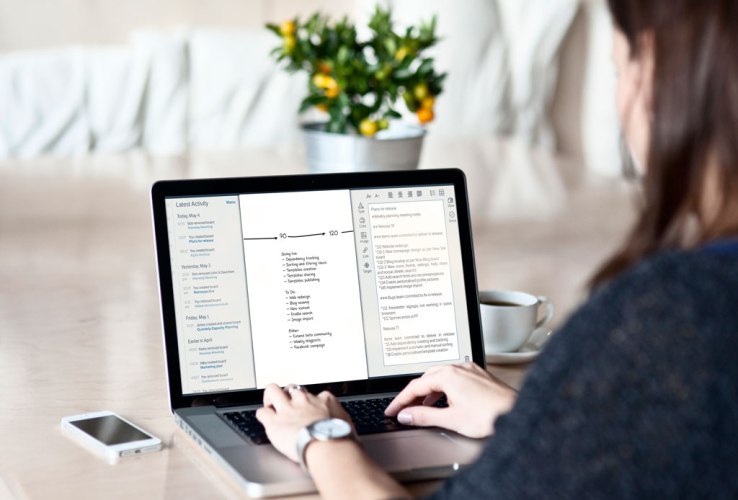
Although seriously long in the tooth and being disrupted by a plethora of startups, for many years Skype has existed
as an almost ubiquitous app in any remote team’s toolkit.
So it seems apt that a new startup founded by a team of
ex-Skype employees is set to tackle another aspect of online
collaboration. Deekit, which exits private beta today, is
a virtual and collaborative whiteboard to help remote teams work smarter.
Related Articles
Fleep, The Team Messaging App Built And Funded By Ex-Skypers, Flicks
Monetization SwitchWire, The Communications App Backed By Skype's Co-Founder, Arrives On The
WebGot A Team Distributed All Over The World? Teleport's Tool, Flock, Finds
You A Meeting Hub
The Tallinn, Estonia-based startup is headed up by
founder and CEO, Kaili Kleemeier, who was previously a Head of Operations at
Skype. She and three colleagues quit the Internet calling giant in 2012 and
spent a year researching ideas in the remote team space. They ended up focusing
on creating a new virtual whiteboard, born out of Kleemeier’s experience
collaborating with technical teams remotely, specifically helping Skype deal
with incident management.
“Working with remote teams has been a challenge in many
ways – cultural differences, language differences, all the time people talk
about the same things in different ways, sharing information across all locations,”
she recalls.
“But at the time of an incident, you need to put
everything on steroids – explain things faster, solve things faster, be
extremely transparent and so on. This experience literally lead me and the team
to research in depth how can you collaborate really effectively.”
Part of the solution is to bring back the humble
whiteboard, but one that is accessible via any HTML5 web browser, with
dedicated mobile and tablet apps to follow. “Deek” is a Romani word for
looking. As in “deek and you shall see”. The idea being that showing is often
quicker than telling.
“Simple conversations are not effective when it comes to
complex problem solving, sharing knowledge or brainstorming around creative
ideas,” says Kleemeier. “For example, when developers are discussing an
architecture change, a whiteboard is the most natural thing to jump to. With
simple boxes and arrows you make a point within just a couple of minutes. It
also applies in design, sales, working with team processes, product planning
and much more.”
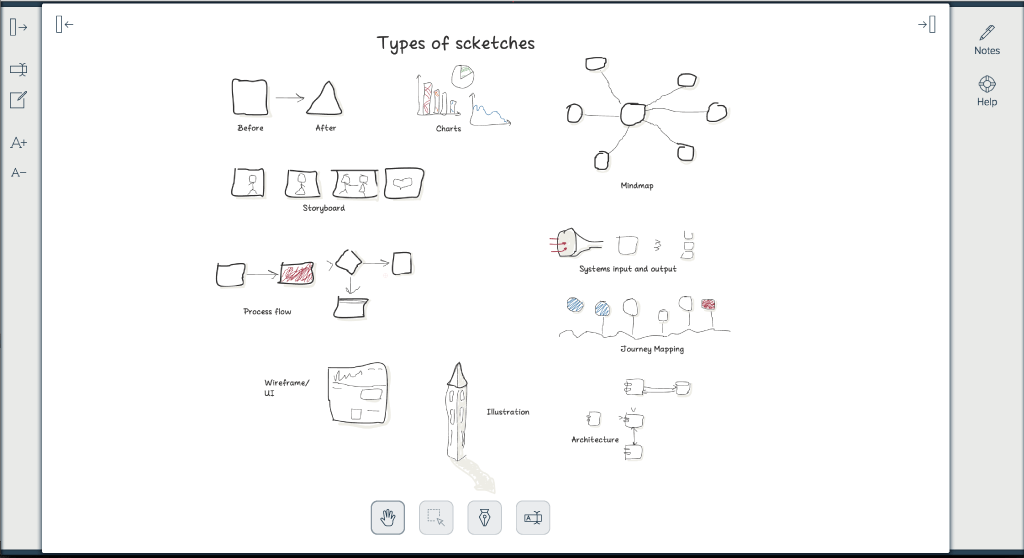
The Deekit app offers all of the whiteboard
features you’d expect, such as drawing tools and the ability to add text. In
addition, you can pin notes on the side, and the whole app is collaborative:
anybody can contribute no matter where they are and in realtime. Boards can
also be shared and archived for future reference.
Another feature Kleemeier and her team have focused
on is offering templates. These aren’t just simple design templates but also
provide extensive instructions, such as how to run a business plan whiteboard
session, or brainstorming a product roadmap.
But, of course, virtual whiteboards aren’t new by any
measure. Competitors in the space include Realtimeboard, Stormboard and Murally.
Or even enterprise collaboration apps like Confluence and Sharepoint.
“Most enterprise software is overwhelming,” argues
Kleemeier when asked about competitors. “Piles of tools and buttons that make
you focus on choosing the tools and how to use them. When designing Deekit, we
decided to take that all away. Deekit is designed to be simple and clean. To
know what you want, before you want it. To provide the right tools when needed
and keep them out of the way when not. So that you can focus on the task at
hand — discussing your idea.”
Windows 10 Release Date
Windows 10 release date, specs and pricing: Everything you need to know
Windows Update for Business lets you decide which machines move to 10, and when
- Enterprise users can manage company-wide rollouts for Windows 10 updates.
- New Windows 10 finally gets a proper name: Microsoft Edge.
- The operating system will be a free upgrade for Windows 7 and Windows 8/8.1 users during the first year.
- If you do not upgrade in the first year, you will be charged. There has been some confusion around pricing - but Microsoft is expected to charge a one-off license fee and NOT move to a subscription model.
- Windows 10 will launch in late-2015, likely by the end of July. The Technical Preview will end on 15 April 2015.
- Microsoft also debuted the 84in Microsoft Surface Hub and Windows Holographic. The latter will allow users to create 3D models via a custom-built HoloLens.
- Android and iOS apps will run on the new OS.
Jump to:
Windows 10 latest news
Windows 10 will launch globally in 190 countries this summer, and details about what to expect from the next-gen OS are slowly being revealed - officially and via leaks. Here's our roundup of the latest Windows 10 news.
05/05/15: Microsoft announces Windows Update for Business. The update delivery system allows IT managers to control when and how specific systems throughout the company recieve Windows 10's rolling incremental upgrades (see below).
01/05/15: A new feature will enable developers to port Android and iOS apps to Windows 10 with just a few changes to the app's codebase, the firm announced. Microsoft's new browser (formerly Project Spartan) has a new name; Microsoft Edge (see below).
Windows 10 release date
Windows 10 Technical Preview ends on 15 April 2015 and the general release is tipped for later this year. The release date is almost guaranteed to be July 2015 if a slip of the tongue by AMD's CEO during an earnings call is anything to go by, according to reports.
This piece by IT Pro's sister publication PC Pro, pins the launch date of Windows 10 to Thursday 23 July, and has some pretty good reasons why!
Windows 10 Price
The rumours that Windows 10 will be free for existing Windows 7/8.1 users has been confirmed, with the company revealing that Windows 10 will be free for Windows 7 and Windows 8.1 users for the first year. However, executives declined to comment on the pricing structure after this time frame.
Microsoft has also announced that the free Windows 10 upgrade will also be available to users of pirated software, with Myerson telling Reuters: "We are upgrading all qualified PCs, genuine and non-genuine, to Windows 10."
"Anyone with a qualified device can upgrade to Windows 10, including those with pirated copies of Windows," a Microsoft spokesperson said to The Verge. "We believe customers over time will realise the value of properly licensing Windows and we will make it easy for them to move to legitimate copies."
Windows 10: Faster builds
News that Microsoft is planning to accelerate its release schedule for Windows 10 preview builds has appeared following the event. An announcement in the Windows Insider Hub app (available only for existing Windows 10 users, via ZDNet) said:
"We've heard your feedback asking for more frequent builds - and as Gabe mentioned in his recent blog post, we've probably been too conservative about pushing builds to the Fast ring for Windows Insiders. So we're preparing to speed up the build releases for those who want to live life in the Fast lane.
"The good news is that Insiders who choose Fast will be getting fresher code, with all of the features and fixes, more often. The potential downside is that as we go faster, the builds will likely include more bugs with fewer workarounds. If this doesn't sound like something you want to deal with, now is your time to switch to Slow."
Windows 10: Latest builds
Microsoft has made available the latest build of Windows 10. Build 10061 comes a week earlier than scheduled and is available to users on the Fast Ring of releases. It comes with a raft of new features and fixes for bugs.
Start menu, taskbar and Action Centre are now more customisable allowing users to resize the Start Menu as well as change the colour of it, the task bar and Action Centre.
There are updates to the Mail and Calendar apps with support for Office 365, Exchange, Outlook.com, Gmail and other account types.
There are improvements to Continuum, Task View and Virtual Desktops. More details of this and more can be found on the Microsoft Windows blog.
Some earlier builds will now no longer be supported by Microsoft and will have to be updated. According to this forum posting from a Microsoft engineer, builds 9841, 9860 and 9879 will all stop booting from 30 April.
"Approximately two weeks before a build’s license expires, you will start getting warnings that this build will expire and that you should update to the most recent build," the engineer said.
Windows 10 specs/features
Microsoft is doing everything it can to ensure that Windows 10 retains its core market of enterprise users.
As part of this, the company announced Microsoft Update for Business at its Ignite conference in early May. One of the major shake-ups that Windows 10 is introducing to the standard Windows formula is the system of gradual, incremental updates brought on by the shift to Platform-as-a-Service.
However, a constant series of rolling upgrades can be a huge headache for IT departments. In order to combat this, Microsoft Update for Business is a solution that allows IT managers to fine-tune which devices and systems in a company receive Windows updates at which time.
It allows the specification of maintenance windows, which can be used to designate when and when not to apply updates. This ensures that systems won’t be unavailable at critical times, and that machines can be unobtrusively kept up to date.
Microsoft has addressed potential compatibility queries, stating that the new tools will fully integrate with existing management software like System Center and Enterprise Mobility Suite.
Microsoft’s forthcoming OS will let users apply software updates and app downloads by utilising a network of other Windows 10 users, essentially peer-to-peer updates.
Local networks of PCs or a mix of local machines and internet-accessed PCs will be able to supply users with updates to Windows 10, reports The Verge.
There will also be the usual model of having Windows Update servers spit out upgrades straight to your device. However, the P2P model could raise security issues, with users potentially downloading updates from PCs whose safety hasn’t been verified by Microsoft.
The new operating system would feature the return of the traditional start button, which disappeared with Windows 8 to much dismay from users. The new start menu houses apps and an enhanced search function as well as the layout we all remember. Continuum will make the Windows 10 interface adapt to its device and situation, acting accordingly whether it’s on a tablet, a hybrid or a desktop PC.
Multiple desktops will also be a feature of the operating system, and Microsoft set out a list of new keyboard shortcuts that would help users manage this.
A unified app store is something that has been rumoured for a while, and it will arrive with Windows 10. Developers will now be able to create one app that runs across all Windows devices.
Security updates will now be easier to manage, with consumers alerted to monthly updates and businesses able to opt-in for a faster cycle.
Multitasking is a big feature of Windows 10 that Microsoft has been keen to push, with a quadrant layout that allows users to snap up to four apps together and a smart suggestions feature for any dead screen space.
MDM will be built into the new operating system, allowing admins to manage devices both through traditional methods and via the cloud.
According to WinBeta, third-party developers will be able to create unique lock screens with Windows 10, and apps such as Data Sense and Battery Saver will come over from Windows Phone.
The Notification Center is also one of the 7,000 reported improvements, along with new security features such as multi-factor authentification, and a built-in way of separating business and personal data for encryption.
New leaked screenshots from an internal build of Windows 10, Build 9879, from ithome (via WinBeta), shows off more options added to the UI such as the choice to hide the ‘Search and Task View’ option. The build is a recent one, according to the site.
File Explorer has also been tweaked, with users now able to pin things to the Home area, and the charms bar button in modern apps shows in the “hamburger-style” rather than as three dots as before.
The site also reports that the windows animations have been made smoother for Windows 10, and that the Notification Center button has been moved from the taskbar to the tray beside the clock.
Windows-as-a-Service will allow developers to work across all Windows devices, as well as improving security.
In terms of appearance, the task bar appears streamlined on Windows 10, and the Start Menu can be made full screen with a touch. Settings has also reverted back to look like the traditional Control Panel of old. The Charms Bar also has a new look, with users able to swipe from the right to find a notifications panel. Swiping down will close all apps - not just Metro.
When the keyboard is removed from a hybrid device, the user will be asked whether they want to enter tablet mode, after which apps switch to full screen.
Microsoft's "personal assistant" Cortana is coming to Windows PCs and will be accessible via a search panel in the task bar. As demonstrated at the launch event, the app has the ability to learn about the user. You then have the ability to edit this information with Cortana Notebook.
The operating system will come with a brand new biometric authentication system - Windows Hello - that could replace passwords.
Microsoft has shed further light on how it plans to secure Windows 10 for users, by including support for Fast Identity Online (FIDO) in the operating system. This is part of an industry-wide push to increase the security of computer systems by moving away from traditional passwords for user authentication purposes.
As such, Windows 10 Technical Preview users can take advantage of password-less two-factor authentication technology to access Windows devices and cloud-based services supported by Azure Active Directory.



